A popup may sometimes indicate that an object cannot be deleted from the console.
- To prevent such issues, follow these best practices before attempting to delete objects:
- If the object is a folder containing other objects, delete the contents first.
- Otherwise, deleting the folder will move its contained objects to the "lost and found" sub-node, as they will no longer have a parent object.
A) Operational Rules:
Using the example of an operational rule deletion, different causes and solutions can be explored. The same principle applies to other types of objects.
1. Initial Check:
- Before deleting an operational rule, verify whether it is assigned to any device(s) or device group(s).
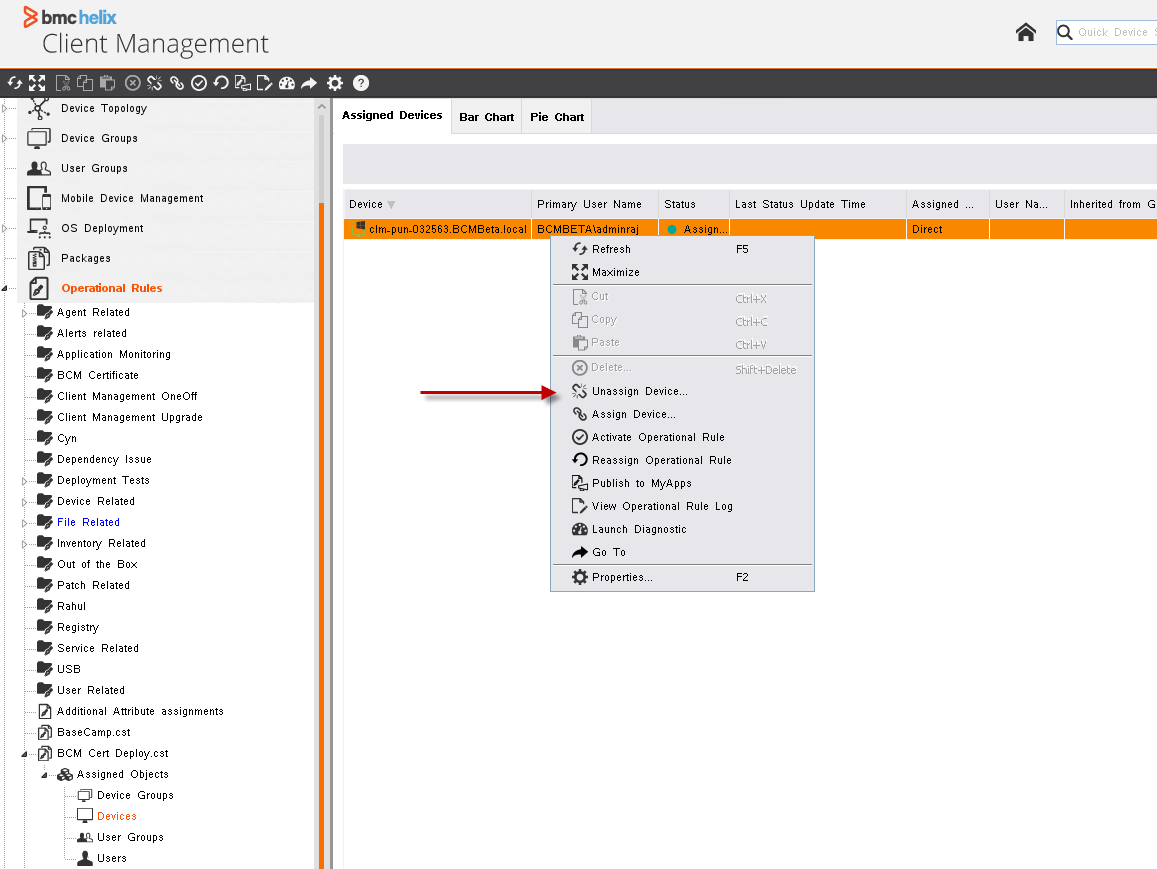
2. Check Packages or dependency tab
- Delete any object that might be in these:
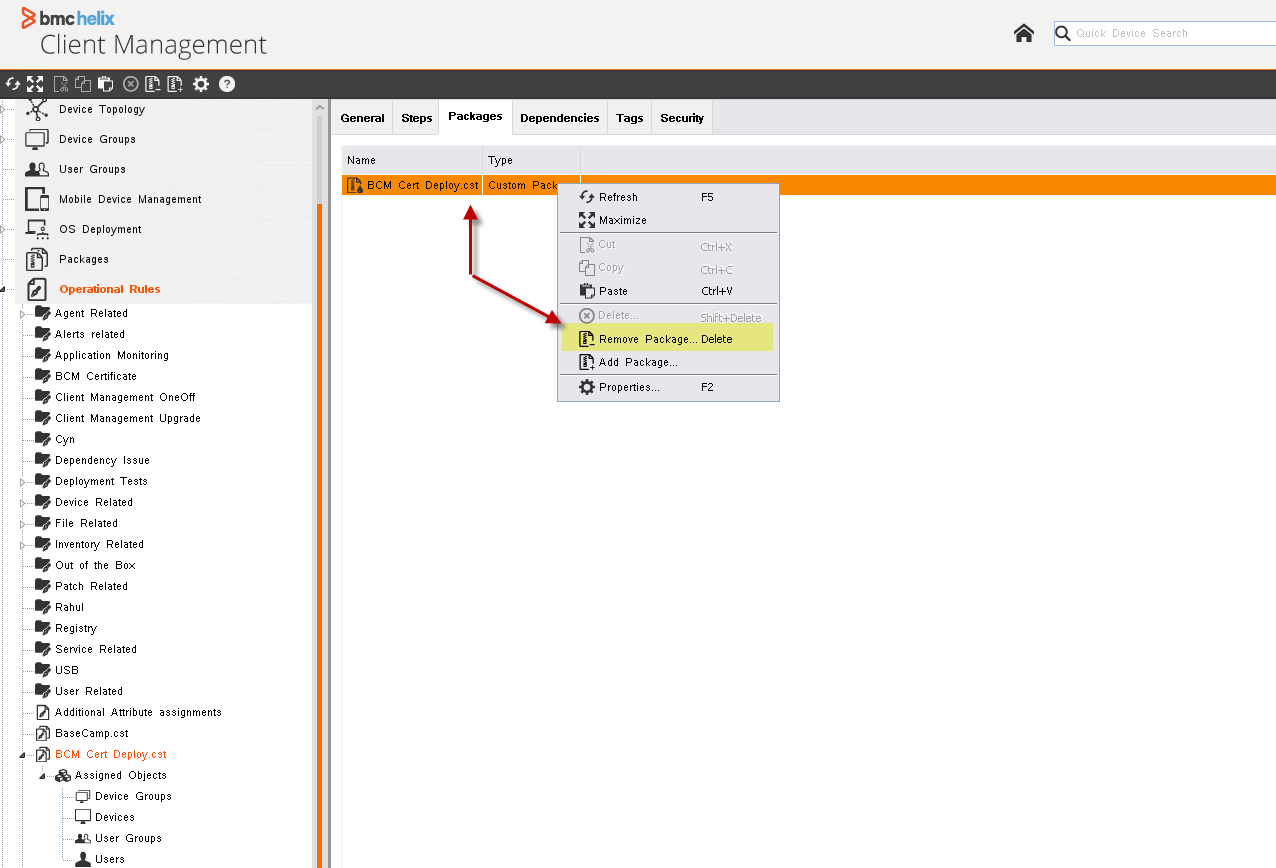
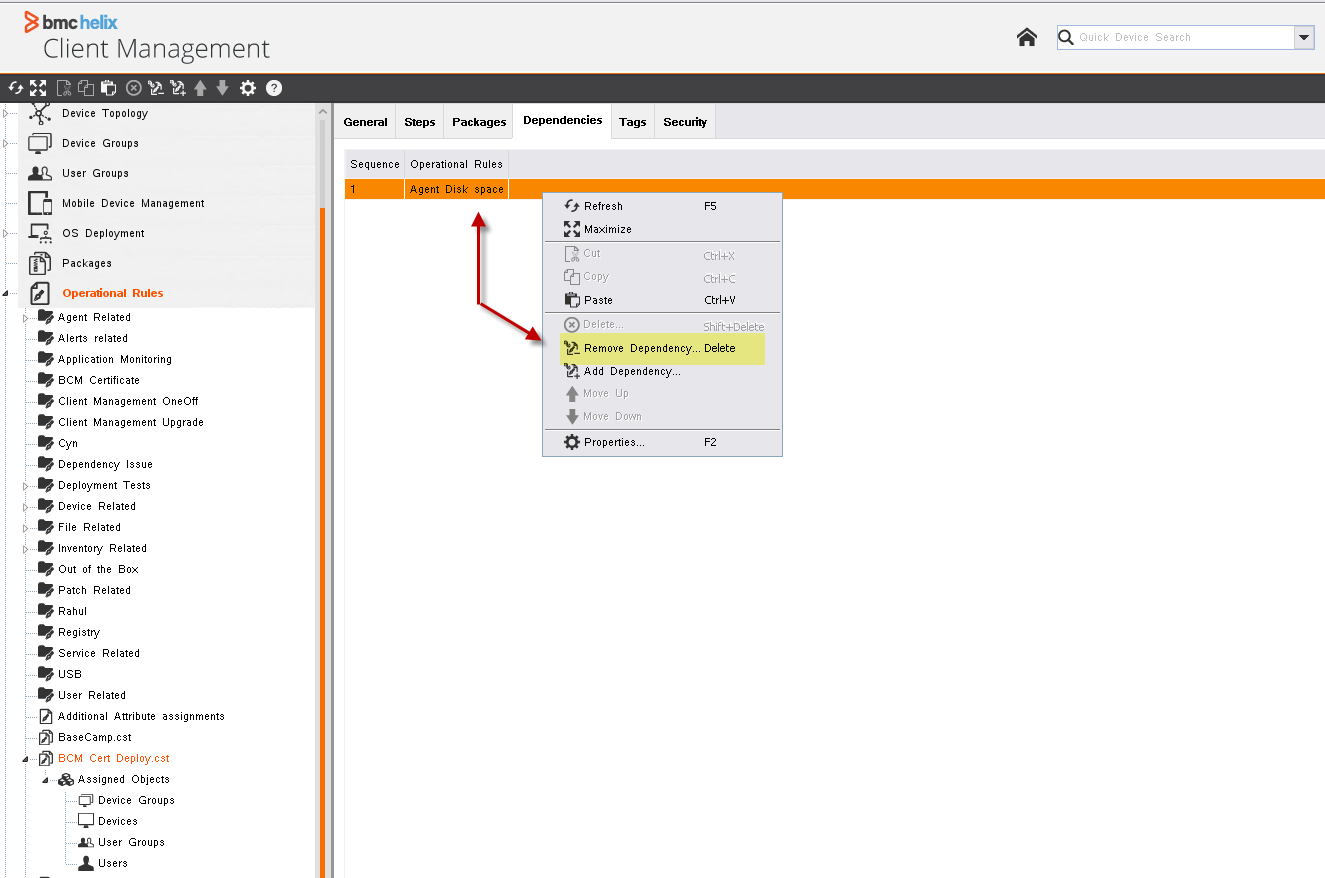
3. Security Tab:
- Next, review the Security tab. An administrator may have been added to this tab as a static object.
- Static objects are assigned directly to the object or through the "Static Objects" tab in an administrator's or administrator group's security profile.
- Simply sort objects by the column "Via Query Results" and remove objects where this column is empty:
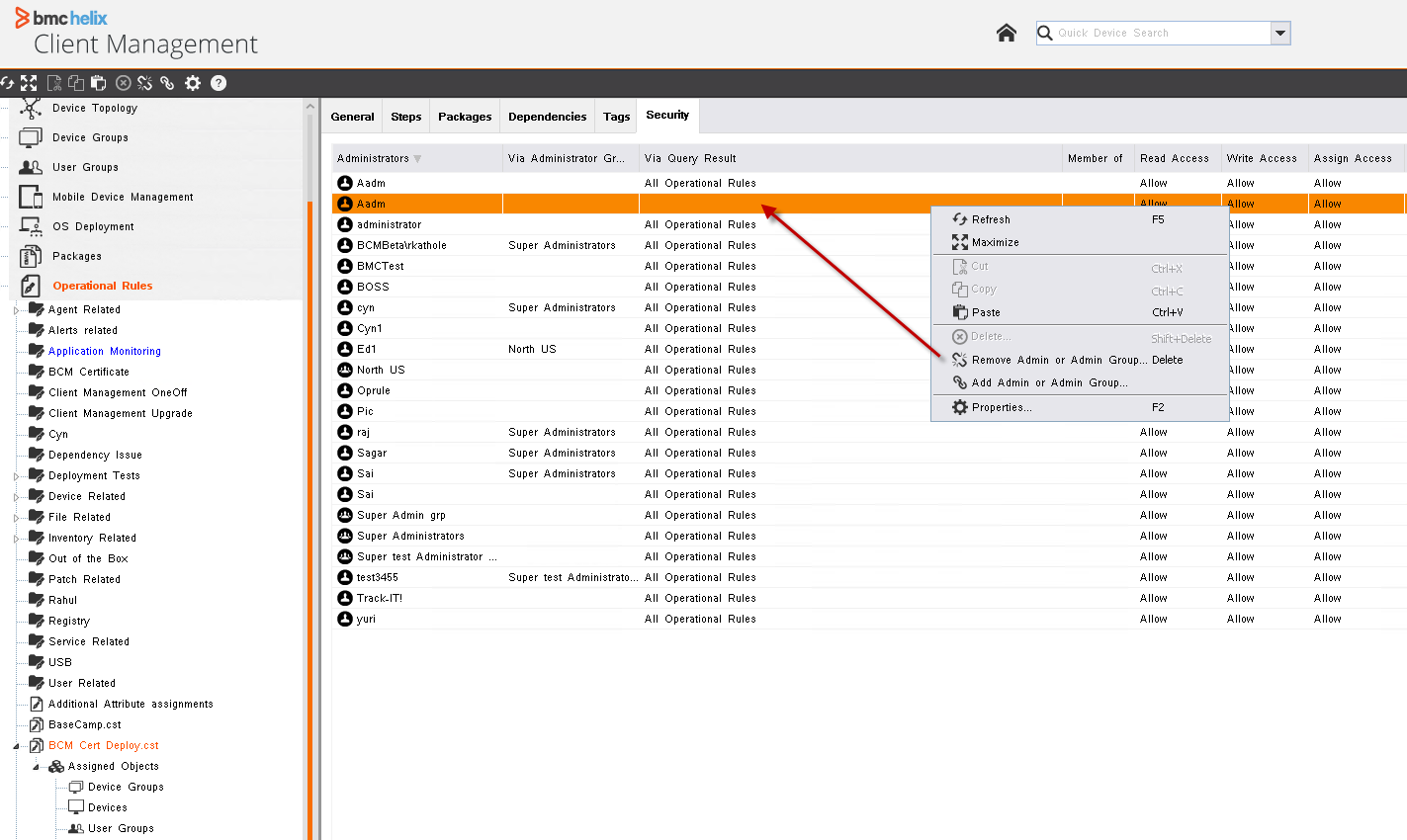
4. Device Group Deletion Check:
If a device group assigned to the operational rule was deleted but not fully removed, follow these steps:
A) Check the "Lost and Found" Node:*
- Navigate to "General Settings" > "Lost and Found" in the console.
- If any device groups are pending deletion, move them back to "Device Groups" and verify if they are assigned to the operational rule.
- If assigned, unassign the rule before proceeding.
B) Database Verification:
- If no device groups are found in "Lost and Found," run the following database query:
SELECT * FROM Groups WHERE (GroupName LIKE 'XXX_DEVICEGROUPTOBEDELETED%');
- If results are returned, follow these steps:
- Stop the master service.
- Rename each identified device group using this SQL command:
UPDATE Groups SET GroupName='_ANY_NAME_', ToBeDeleted=0 WHERE GroupName='_THE_XXX_GROUP_NAME_';
- Restart the master service.
- The renamed device group will now appear in the "Lost and Found" sub-node.
- Move it back to "Device Groups" and check if it is still assigned to the operational rule.
- If assigned, unassign it and attempt to delete the device group again.
C) Handling Dynamic Object Assignments:
- In some cases, an admin may have been assigned through a **query set in the device group's dynamic objects** within an **admin (group) security profile**.
To resolve this:
- Log in to the console using the **"admin"** account.
- Temporarily remove the **dynamic object** from the admin (group) security profile visible in the **Security** tab of the device group.
- Delete the device group again.
2- Device groups:
A- Dynamic Device groups:
Before deleting the Device groups , it may be necessary to unassign related dependencies such as:
- Query
- Directory Server
- Compliance Rule
Check if any of these are associated with the object and unassign them before proceeding with the deletion.
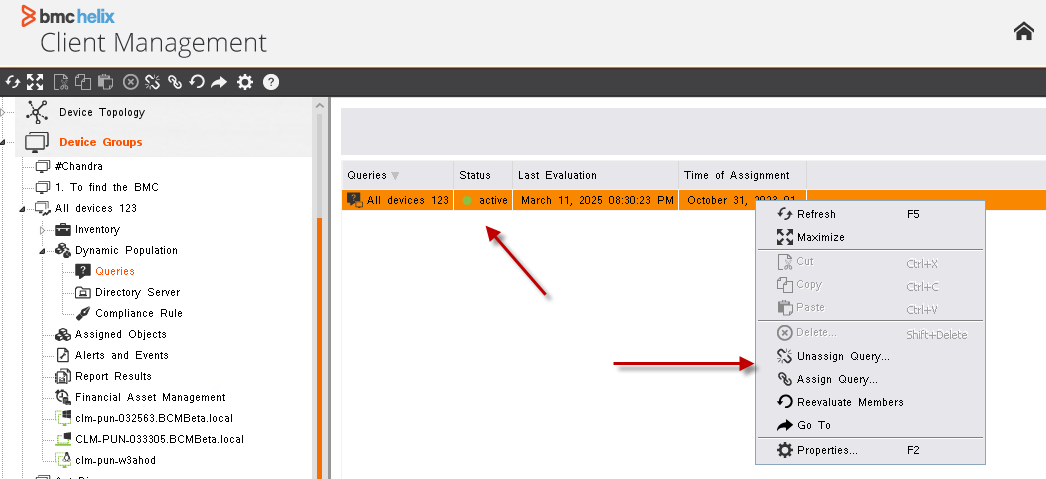
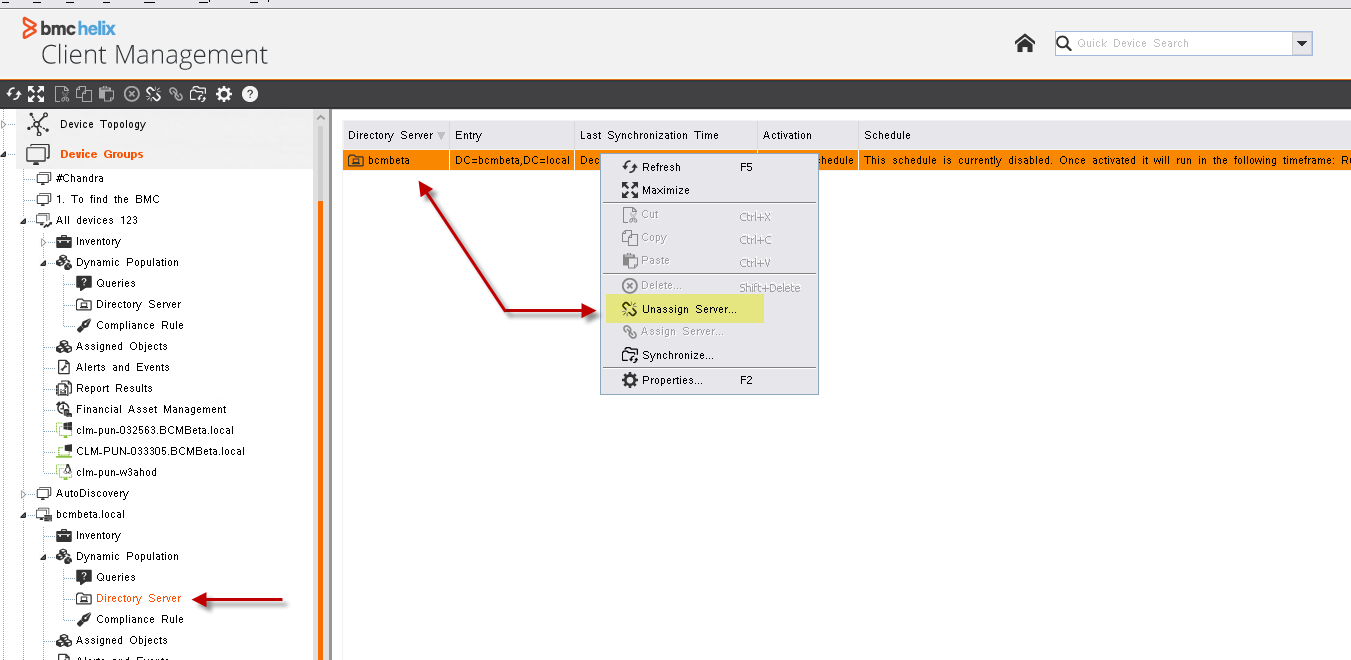
B- Assigned objects:
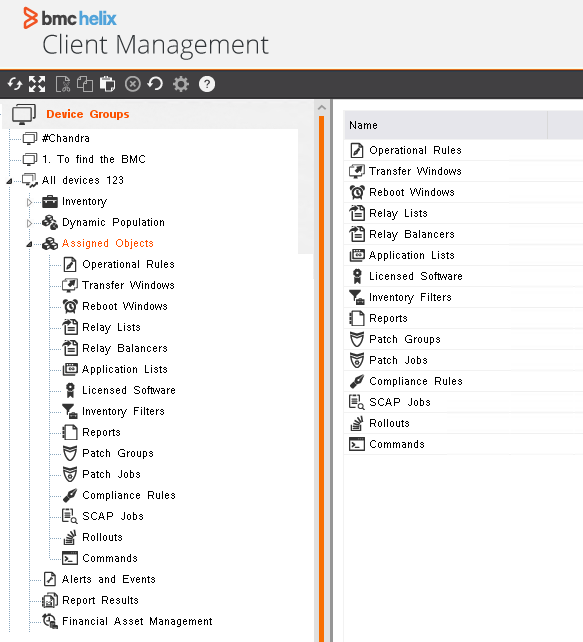
This should allow deleting the objects from the console.